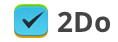How do I defer a task in 2Do v3?
Article ID: 625 | Last Updated: Wed, Nov 5, 2014 at 12:21 AM
There are several ways to defer a task in 2Do iOS (v3). These have been described below:
Tap and Hold Popup
Tap and hold on any task on the screen to display the Tap and Hold popup. The first row at the top will say ’Due Date’. You can swipe to the left to switch between setting the Due Date or the Start Date for the task. If you’re interested in changing the Due Date to Tomorrow, tap ’Tomorrow’ and you’re done. You can also tap on ’Pick’ to pick a custom date.
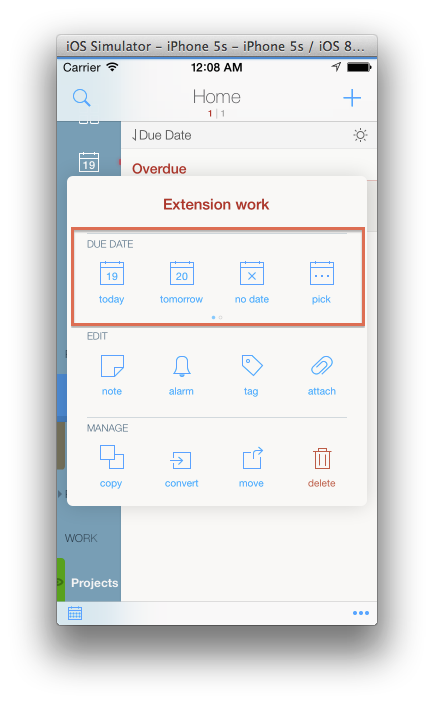
Edit Screen
Tap on the task you wish to edit. If it’s a project task, the first tap will open Project View and tapping on the top project header will open the edit view for that task. On this screen, either tap on the row where it already displays a previously set date or tap on the calendar button at the bottom left of the screen to select a new date. From the date picker, you can use the shortcut buttons at the bottom or slide the dates up to pick a custom date.
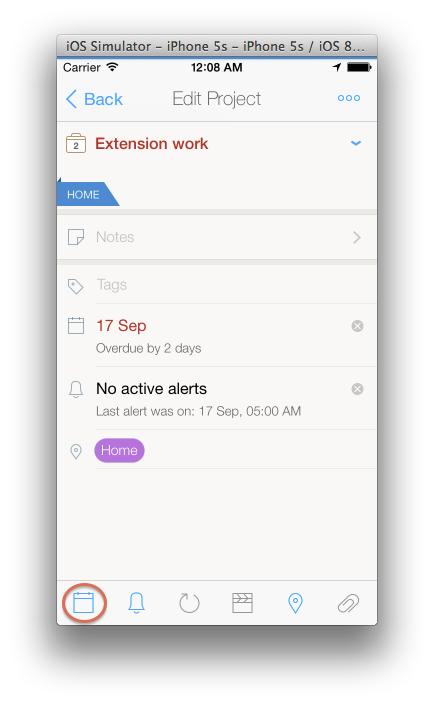
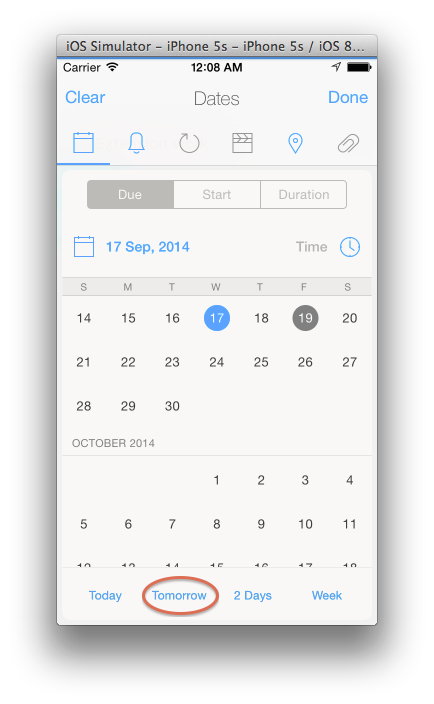
Calendar Drag and Drop
Tap on the little calendar icon at the bottom left of the task list to reveal the calendar on iPhone (on iPad the Calendar is displayed at the top right side of the screen). Now tap on the ... button to enter Batch Drag mode. Tap and select the tasks you wish to drag and drop them on any date.
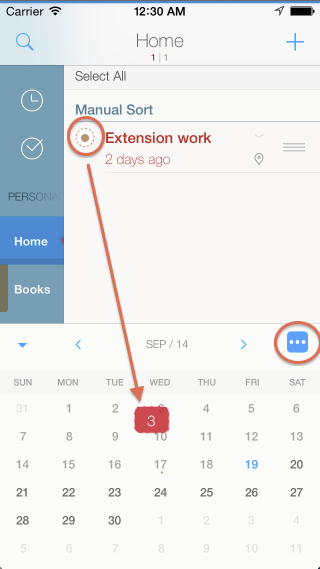
For a video demonstrating other uses of the Calendar, please see below: