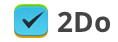I just lost my lists on some of my devices, while lists on one device won’t sync to the rest
Article ID: 620 | Last Updated: Tue, Aug 5, 2014 at 3:43 AM
First thing - don’t panic. 2Do has an awesome ’auto backup’ feature for the rare scenarios where you’ve lost your data during or after sync. This should never happen in the first place, but there are situations where a deliberate action can result in data loss. Following are several possible reasons why you just lost some of your data and how to get it back:
Check that you have NOT switched Sync OFF for the individual lists
iOS: In version 2, tap and hold on the lists that you have visible one one or more of your devices that won’t sync, and tap Edit from the options list. Check that you have not switched the Sync switch off.
In version 3 and above, go to Settings and tap Sync > Exclude Lists. Make sure ALL the lists you would like to sync are switched ON.
Mac: Launch 2Do and open Preferences > Sync > Exclusions. Make sure you do NOT have any list selected there.
If any of the lists were excluded, these won’t sync across to your other devices. You need to ensure they’re all enabled and set to Sync. This feature is there for situations where you’d like to keep an offline copy of a list along with its tasks and do not wish for it to sync across.
Recovering lost data
If you did not explicitly select ’Replace Local Data’ from under Sync settings and somehow lost tasks during or after sync, you can still safely recover them. 2Do creates an auto-backup for you before performing sync, which can be recovered and all your tasks, lists, tags etc. You can also choose to periodically create manual backups and email them to yourself in case you do not rely on sync.
To recover your tasks, please follow these instructions:
iOS: Launch 2Do > Settings > Backups. You’ll see a list of backups that were created for you. Tap on the one whose title reflects the last time your data synced without issues and follow instructions from there.
Mac: Launch 2Do and open Preferences > Backups. Click on the backup you’d like to restore and click ’Restore’. If you have a backup saved elsewhere or exported from another device, hold down the ALT key on your keyboard and click restore. This will show you a file picker, which you can use to navigate to the saved backup on disk.
Once your data has been recovered, go into Settings > Sync > Options and select Replace Server Data from under Next sync action. This will push everything there is on your device to the cloud. Now, open 2Do on the rest of your devices and select Replace Local Data from under sync options, which should pull the most recently overwritten changes in the cloud.