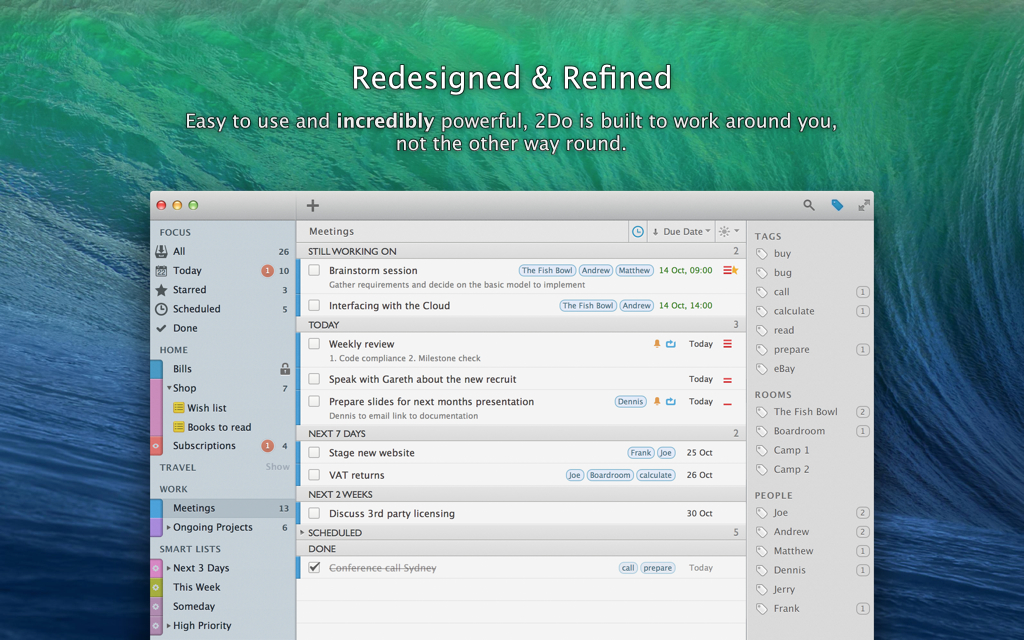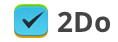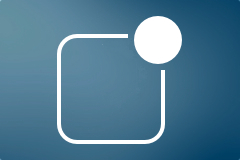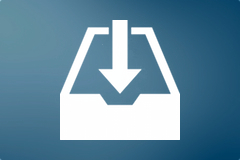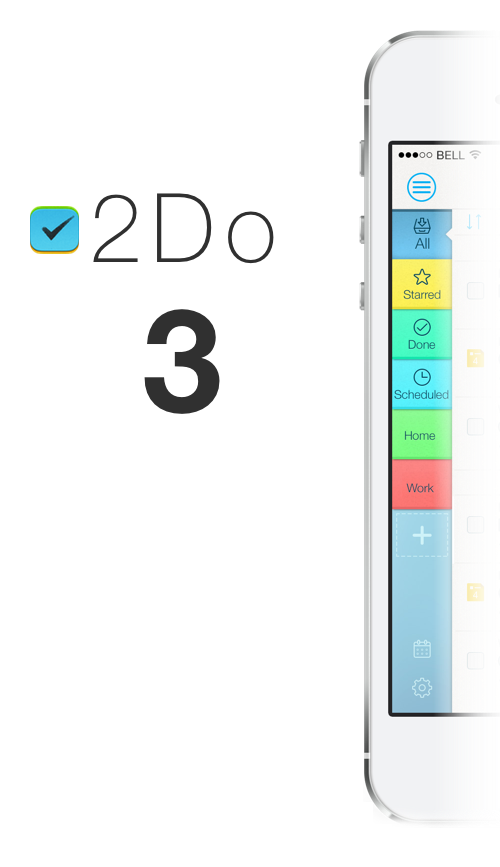Why do you need my iCloud credentials?

With a recent scare from a calendaring app called Sunrise brought to everyone’s attention by John Gruber and Marco Arment, it seems many are not clear why 2Do needs their iCloud credentials too and what it does with it. This article is meant to clarify a few things. Bear in mind though, 2Do only requires this when synchronizing 2Do with Reminders over CalDAV (and so this does not apply to other supported sync methods).
Apple has made vast improvements on Reminders / Calendar and iCloud in these past few years. What was once a side-feature of iCal transformed into what is now ‘Reminders’. But long before all this happened, 2Do became the first iOS task manager to fully support direct synchronization with iCal and Mobile Me (what later transformed into iCloud in a broader sense) by supporting the CalDAV protocol. This kept 2Do highly functional and flexible as it was able to now synchronize with other personal and enterprise devices using these services.
In order to do this however, 2Do acts like a typical 3rd party CalDAV client (like iCal, Outlook etc). It uses your credentials to connect to Apple’s iCloud servers directly over a secure connection, in order to keep 2Do’s local data synchronized with that in the cloud. The login and password itself are stored in the System Keychain. At no point in time does 2Do establish any connection with any other service / server. All data stored on your phone and in the cloud belongs to you, is managed by yourself and is completely inaccessible by any 3rd party (including our staff).
Apple now also (finally) supports two-step verification, which means you can now create app-specific passwords. This way, the password you use in a 3rd party app is tied to that app alone, and the 3rd party in question has no way of accessing your iCloud account in normal circumstances even if they somehow got hold of this password. We would highly recommend you switch to two-step verification in order to increase security around your iCloud account. If and when you do, simply change the password you use in 2Do to use the new account and you’re all set.
It’s worth mentioning that we have no servers that 2Do connects to. ‘Push’ notifications you receive are in fact ‘local’, i.e. information related to your tasks are stored locally on your device and alerts are generated by the System. Unlike some apps / services, 2Do does not use your account details in order to ‘help’ you with email alerts and reminders. We take security seriously and for this reason do not offer our own Sync solution. Your data is as safe as the rest of your information stored in iCloud.
In case you’re interested, here’s a bit more background: The first update we pushed out with CalDAV sync support in fact asked users to enter their ‘iCloud Login’ details. Reminders / Mobile Me Sync was the only sync method we supported at that time. This was immediately picked up by Apple and we were prevented from publishing our update to the App Store. After a number of emails and phone calls with management at Apple, it was decided that until and unless it was made absolutely clear that 2Do used CalDAV directly from within the app, in addition to supporting other generic CalDAV services, they would not allow this. At that point we actually had to delay the update for a couple of months in order to add support for a number of other CalDAV services, namely: Yahoo! Calendar & Custom hosted Mac OS X iCal Servers. We also had to change the name to ‘Reminders Sync (CalDAV)’ in order to avoid confusion and change the way the setup screen looked. To the user it was now more of a ‘Pick from a number of supported CalDAV Services’ and ‘Enter credentials’. The store’s description also had to be updated to reflect support for CalDAV.
So why don’t we simply support the built-in Reminders Sync feature that was made available to developers some time ago? The main reason is lack of meta-data storage per task. Plus we get to support Siri for free (tasks added using Siri make their way into 2Do via CalDAV sync). 2Do adds a lot of value on top of the simple Tasks you see in Reminders. In order to ensure all information is synchronized correctly across various devices, we would need to store extra meta-data that the built-in Reminders SDK does not currently support. Once this feature is made available, we will look into supporting Reminders Sync directly. We may still never replace our current implementation using CalDAV as this will later be expanded in order to support other popular CalDAV servers.
Apple Mail → 2Do: Create a Task From Email
NOTE: This script is being provided as-is, donated by its author James Gibbard, without any warranty. For support related to this script and further queries, you may contact James directly.
This AppleScript allows you to easily create tasks in 2Do from your messages in Mail.app. You can choose from a list of custom tags that you can optionally set. Message subject becomes task’s title and link to the message in Mail will be included in a note.
Installation
The best way to install Applescripts into Mail is to use them as an OS X Service and assign them to a shortcut key. You can also find it in [App name] > Services menu.
- Download the OS X Service DMG installer (link below).
- Open the DMG file, open the script and install the service on your computer.
- Open ‘System Preferences’, go to Keyboard -> Shortcuts -> Services
- Select the ‘MailTo2Do’ service; Assign a shortcut key to the service.
Usage
- Open Mail.
- Select a message in the list.
- Press your chosen shortcut key.
- Your selected message appears in 2Do as a task.
Integrating 2Do Tasks into Notification Center
This article assumes you’re syncing 2Do with Reminders on iOS.
Notification center is a good way to keep track of your appointments and tasks. If you’re syncing 2Do with Reminders (iCloud) on iOS 7, it already does a great job at displaying your current and overdue tasks along with list colors, notes and priorities. You can even toggle tasks directly from the Notification Center as ‘done’.
For the best experience we recommend following settings:
- Go to Settings > Notification Center. Make sure you have Reminders in Today View.
- Open notifications settings for Reminders in Settings > Notification Center. Turn OFF all notifications including Lock Screen, badges and banners/pop-ups
- Make sure you have notifications ON for 2Do in Notification Center settings, but turn OFF the Notification Center toggle. You don’t need those notification to sit in Notification Center since Reminders will have it covered. Unfortunately you can’t set iOS to open 2Do when you tap on an upcoming task in the Notification Center, but will work great as a quick overview.
Date & Time Shortcuts
Creating tasks with a lot of details sometimes requires a lot of mouse clicking. We made it easy for you to add tasks with title, tags, notes, and due & start date/time using only your keyboard. First, you can cycle between those fields using the TAB key. For adding dates and time, you would normally have to pick a date from the calendar, tick a time box and then add the exact time you want your task to be due at.
To make it easier for your, we added some handy shortcuts so you don’t have to use the mouse at all. Once you’re in the due date or start date field, you can type one of following shortcuts to add an exact date and time with just few key strokes:
- 2d (5d, 10d, …) – due 2 (5, 10, …) days from today. You can also use “w” for weeks or “m” for months.
- 2d1000/2d10am – due 2 days from today at 10 AM. You can also use “w” for weeks or “m” for months.
- fri – due upcoming Friday.
- fri230pm/fri1430 – due upcoming Friday at 2:30 PM.
- 4th, 4th115am/4th1315 – due 4th of this month or next month if today is past the 4th.
- 4th115am/4th1315 – due 4th of this month or next month if today is past 4th at 1:15 PM.
3-level Structure of Projects
You may encounter a situation where a project is just too big to only consist of sub-tasks. Instead, it may be appropriate to break it down further into sub-projects, each comprising of their own sub-tasks – a hierarchy of projects and sub-projects if you like. 2Do, for valid reasons, does not provide support for sub-projects as such a feature would in fact add needless complexity to the overall structure of your tasks, not to mention dropping synchronization support for well-known calendaring protocols such as CalDAV, which 2Do supports via iCloud Sync for now.
2Do has an elegant solution for this use-case, though. Simply create a new List as your main project, and then add projects to form sub-projects within. Your sub-tasks would then serve as the main tasks at the lowest level. To go one step further, you could create a List Group to serve as your parent project / areas of responsibility, with Lists forming sub-projects within.
This support of using Lists as Projects wasn’t accidental – this was a deliberate attempt in trying to solve the visual aspect of separating areas of concern, without adding support for a limitless task & subtask relationship. Just as you mark a project as ‘complete’, 2Do supports the ability to ‘archive’ lists (equivalent to completing a project and hiding it from view). Simply right-click a list > Archive. All archived lists can be found in Preferences > Protection > Archived.
There are of course known drawbacks to this approach (i.e. of using lists as Projects) – you can’t set dates and priorities to lists. That is unfortunately a small price we pay for clarity and support for keeping synchronization options open to protocols such as CalDAV (which means 2Do can be used with other Calendar / Task managers on other platforms of choice).
Creating Tasks via Email
Sometimes you don’t have your device with 2Do installed at hand but you still want to add some tasks to your list or inbox. The obvious way to go so is to email those tasks somewhere into the cloud and have them automatically added to all your devices when they sync the next time. As we don’t have our own cloud sync service and rely on 3rd parties instead (for reasons explained in our Knowledge Base), this isn’t unfortunately a possibility with all the sync services we support. If however you’re a Toodledo user, you are in luck.
Toodledo has extensive support for emailing your tasks to their cloud service, which would then automatically sync down to all your devices running 2Do the next time they sync. You just have to turn on Email Import in Tools on Toodledo.com and you’re given a secret email address that you can then use to communicate with Toodledo. The whole process has been thoroughly explained by them in this support article.
Act 1 – Behind the Scenes
Many of you have been asking us whether the iOS 7 update is coming out soon. Actually, we want this update to happen ASAP, even more than you do. As it’s been a while since we last published news regarding the current state of things, we felt it’s time to share a little more information with you. Hopefully it’ll make this ‘wait’ a little less frustrating and a little bit more revealing.
First, to be crystal clear on the current progress – 2Do 3.0 is nowhere near the finish line yet, and there is no ETA either. We are working day and night to bring you the best update we have ever done, but there are far too many battles to be fought in order to ensure there’s no compromise made in any way or form. At this point, the majority of the underlying code is ready. The actual interface however is currently going through a review-and-dispose phase, where we experiment with a certain layout a few dozen times before throwing it out the window in favor for our next attempt. Given its current volatile state, we’re currently not ready to show you anything as it has probably changed a couple of times already between now and the time you started reading this post. As soon as we’ve nailed something we’re comfortable with, we’ll reveal more – that’s always been the case.
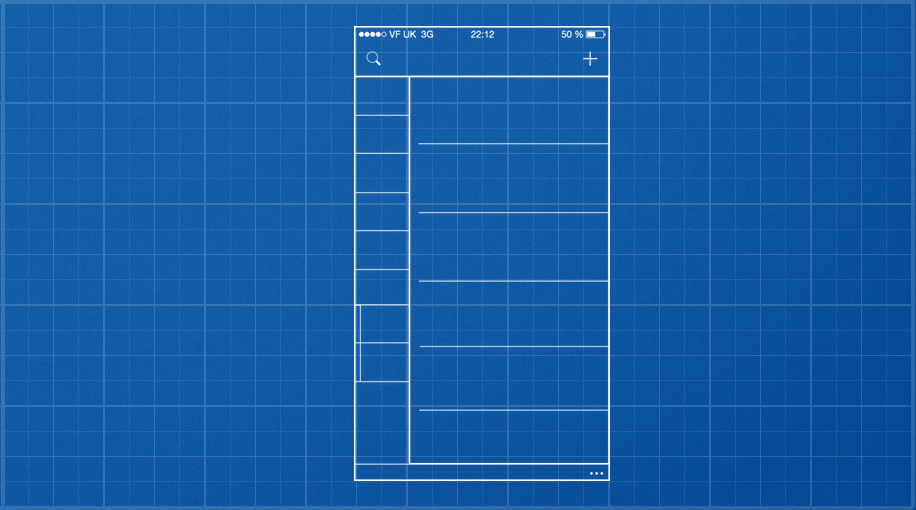
A Little Sneak Peek
To dig a little deeper into the black-hole portrayed above, we’ve actually completely redesigned the whole app. Not one part of it has stayed unchanged. But don’t worry, you’ll still feel right at home when you’ll launch the update – this particular experience is what’s taking so long to master. The tabs you love and use to quickly switch between lists are still there, but improved in every way possible. There’s a lot less visual clutter, and they work really well for list names longer than, say, 9 characters! You’ll now not only be able to pull and expand tabs intuitively in order to reveal more information, but will also be able to hide them using a simple gesture. Overdue counts on lists are no longer intimidating and ambiguous, instead they’ll now form part of the expanded-tab view you’ll soon grow to love. Oh, and to make it even more easier to organize your lists, we’ve introduced List Groups so that you’re able to group together a related bunch of lists and sync these across to the Mac app.
We have also improved the way you add tasks to your lists. In addition to retaining the full add-a-task window, we now have a simple to use Quick Add option (without the need for adding yet-another-button on screen), something a lot of you have been asking us for years. You’re in the zone and want to quickly dump your thoughts without having to tap [+] a few dozen times? We’ve got you covered!
We’ve also revisited the screens that allow you to add and edit your tasks. With 2Do it’s always been about ‘efficiency’, i.e. trying to reduce the time it takes for you to get from A to B so that you spend that time on actually getting stuff done. We brought you tabs for easy context switching, and now we’re bringing to you a quick and easy way to edit your tasks, especially the ones with lots of properties. There will be a new and improved way of switching between property editors (dates, times, alerts, recurrences etc) that will effectively shave off a good few seconds from your total workflow. Related properties (such as dates and times) will also now be grouped together in a more logical, organized way.
In addition to the above, we are going to introduce to you a new Tags list. After receiving wonderful feedback from our Mac users, we felt we could actually bring some desktop-class usability to our iOS apps. This way you will quickly and easily be able to filter your tasks by tags/contexts and drag and assign them to existing tasks and vice versa. Imagine the possibilities! The really tricky part though was to do this without distracting the user with needless screen options, or by introducing awkward new gestures – although a leftfoot-toe-double-tap-swipe-and-rotate was a pretty tempting and a surprisingly unused gesture in the public domain from what we gathered. The solution however turned out to be far simpler, an effortless single-hand pan and drag and you’re in and out of tags at will. You’ll love it when you see it.
We didn’t stop there, though. We have routinely been taking every feature in 2Do apart to find out if we can make it more intuitive, easier to use and quick to execute so you can build extremely efficient workflows in order to get things done.
We realize you have waited for this update for a very long time and we truly want to make your wait worthwhile. Not only will this update be free for all existing users, we want you to know that it’s not just a simple iOS 7 redesign – it’s in fact an iOS 7 remake. An update worthy of being called a ‘new app’ is coming to you, we can promise you that.
Feb 2, 2014
Inbox list
Inbox is a place where all your ideas begin. It’s like a default folder for your tasks, place to collect your thoughts. 2Do doesn’t come with Inbox out of the box, but you can easily create one.
- Add a list called Inbox, pick any colour that fits your taste. You may want it to be separate from other lists and sit at the top of your left bar in the Mac app, so add a new List Group from the left bottom bar, name it “Collect” or whatever you like, drag it above Focus group and then drag Inbox list into the group.
- You want Inbox to be your default list, so go to Preferences > General and select Inbox as a Default List.
- Since you don’t want to show your Inbox tasks anywhere else until they are revised, given due date and Area of Responsibility, right-click the Inbox list and select “Don’t show in All”.
Now, every new task created via Quick Entry, from Focus lists or Smart Lists will always appear in the Inbox list so you can sort your ideas later.
Note: You can set up Inbox in iOS and Android too, except for the separate appereance in group. This feature is coming to mobile apps soon.
Crossroads: State of the iOS 7 Update
First of all, we’d like to thank everyone for the tremendous feedback we’ve received so far after 2Do’s recent update on the Mac. This update meant the world to us, and we’re happy to learn from our users that it was well worth the wait. To top it off, we’ve been humbled to see Apple feature 2Do under the Best New Apps category.
“Good for you, but what about an update for iOS 7” you ask? In short, we’re working on it, but it won’t be out any time soon. I admit, that was pretty cold. Please allow me to elaborate.
2Do v1.0 came out late 2009, when the App Store was young and so were we. In those early days, 2Do unexpectedly saw itself climbing the charts, being featured by big names in the industry, making television appearances* and even signing autographs – okay, I got carried away there for a second. It was immediately obvious though, that there was a lot of potential in this little app. And so update after another, we kept raising the bar.
Where we went wrong, or so we thought
Perhaps we didn’t see it coming, or perhaps we were trying too hard, but as time flew by, the very technology and tools that our code was built around, changed profoundly. That left us with code that seemingly worked great, but was in fact a hurdle in moving forward. While that left us grappling in the dark, we came at a crossroads in 2012. We could either continue to shy away from developing a companion Mac app or fix something that wasn’t really broken on iOS.
If we had gone for the latter, we would have spent numerous months re-writing code that still would have compiled to essentially ‘look the same‘ (i.e. the user interface). Sure, in that process we would have refined certain on-screen elements and tuned the rest of the experience, but it would still have been the same app. Instead, if we were to concentrate on developing a Mac app, that would have given us the reason and drive to re-write the underlying logic, whilst re-imagining it for the desktop. Logic that we would later share with our iOS apps.
All’s well that ends well
With hindsight, everything was perfectly timed. When we started working on updating the Mac app, which was soon after it got released, we weren’t counting on re-writing a lot of code, again. The re-design and development of v1.5 took approximately 8 months. During this time, iOS 7 got announced and released around the same time we finished on the Mac.
Now, with all the amazing shared logic we had a chance to re-write, and all the advancements in development tools, the timing could not have been any better. 2Do got matured on the Mac in less than 12 months of its release date, just in time to bring a lot of the new stuff over to iOS. You’ll love it when it’s ready.
What’s new?
If you were reading in between the lines, the answer is: everything. From the very logic that deals with creation of tasks to the meta-data that get synced across devices, we’ve re-written the actual framework that makes 2Do do what it does. That means the UI, from how you sort your data to how you edit tasks, will all dramatically improve. But not at the expense of UI clutter. Instead you’ll see purpose behind every feature, and a lot of thought.
So, again, about that ETA…
It’s impossible to give one, you see. But if it helps, we’re looking at a good few months. Early 2014 at best.
Pricing?
Absolutely, 100% free. No in-app advert, no in-app purchase and no annoying popups trying to sell you a related app. 2Do is a universal app. You buy once and get it for free for your other iOS device.
It’s worth mentioning though that there’s no doubt that even a small little update can at times end up costing a company a lot. Let alone major re-writes and re-designs. But there’s a problem that many developers have openly talked about. Apple does not currently provide developers with a way to charge for upgrades. Many companies resort to developing a ‘[Insert app name here] 2’ and begin treating everyone the same way. If you’re one of those unlucky ones who recently purchased v1.x, you’re forced into paying the full price a second time.
Are the developers who practice this to be blamed? Not really. Development companies really need to make ends meet. But is this practice any good? Absolutely not. Instead, developers need to reach out to Apple, explain to them how this affects their business and hope for the best.
We’d hate to buy 2Do only to pay more the next time we upgrade and we’re sure you would too. In all honesty, giving out free updates is not sustainable. At the same time, for us the alternative (i.e. publishing a new app) is not an option. Currently, waiting for the update to arrive is the only price you pay. We need the time to refine and improve the app in every way possible. We’ll keep you updated and we’re sure the next major update will blow you away.
* 2Do got featured by the BBC in the technology show called ‘Click’, won a the Best App Ever award and has appeared in an Apple iPhone advert to list a few
Nov 9, 2013
The Journey
With 2Do v1.5, we’ve hit a major milestone today. Not in terms of what it can do, but what it will be capable of doing one day, collectively across platforms. You know, the bigger picture. But it already does a lot, you say? Yes, it’s probably easier to describe what 2Do can’t do, than to list the things it can. But that’s beside the point.
I still remember the day we embarked on the journey of pinning down the ‘to-do list problem’, as we called it, long before 2Do saw daylight. It was never meant to be a traditional Getting Things Done (GTD) app, nor a fancy app that made some noise and recognized a few gestures. We wanted it to be meaningful, you know, an app you and I could use without first reading up literature on GTD. Not just during a trip to the local grocery store, but for everything else.
It became immediately obvious. ‘Tabs’, we exclaimed! There’s a reason why tabs are everywhere now. From Chrome to Safari to Finder (finally in Mavericks), tabs have found their rightful place in our complex lives. Apparently we humans are able to focus better when presented with disparate information in separately:
Tabs = Separation = Focus
If you were to plough through the enormous amount of literature on being productive, you’ll see how well this fits in. Contexts, projects, lists, areas of responsibilities; everything could be represented elegantly with this one simple concept. This gave us the solid design direction we needed.
Next up was color. Our brains love color. It helps us relate to events and remember things. All this led to the eventual release of 2Do in 2009.
Back to the bit about hitting a milestone. 2Do v1.5 for Mac is packed with so many useful features, we think you’ll want to be productive, just for the sake of using the app. With this latest update, we’ve finally finished writing a single core library that will eventually be shared by future updates of the iOS apps (iPhone and iPad). That will mean uniform integration across platforms, solid stability, big performance improvements and amazing connectivity (as if all that wasn’t already there!). We started working on this ‘smart productivity engine’ over a year ago, re-writing everything from scratch, using the latest technological improvements offered by the latest versions of Mac OS and iOS, and some common sense.
You’ll love what we have in store for iOS 7 and beyond. For now, here’s the latest and greatest for Mac OS. You can download it from the Mac App Store from here: