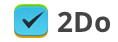There are checklists and projects you create from time to time. They are always more or less the same and they don’t reccur regularly, such as grocery lists. You want to keep them around somewhere in the app so you don’t have to create them every time. Think of it as a Drafts folder. You don’t want those tasks to appear anywhere else until you really need them and maybe you want to keep them only on the one platform you use the most (Mac in my case). You can have such Drafts folder in 2Do. Here’s how:
- Create a new folder, name it as you wish (Drafts for instance) and pick a color that suits you.
- Secondary-click on the folder and choose “Exclude from All” from the contextual menu.
- Go to Preferences > Sync > Exclusions and check the Drafts folder. This way it won’t sync to your other devices.
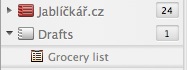 Done. Now you have the Drafts folder. It’ll even look different from the other lists (there are no lines in the list icon). To use the draft just copy-paste it anywhere you want.
Done. Now you have the Drafts folder. It’ll even look different from the other lists (there are no lines in the list icon). To use the draft just copy-paste it anywhere you want.
You can have this Drafts folder both in Mac and iOS apps of course since they share the same functionality.